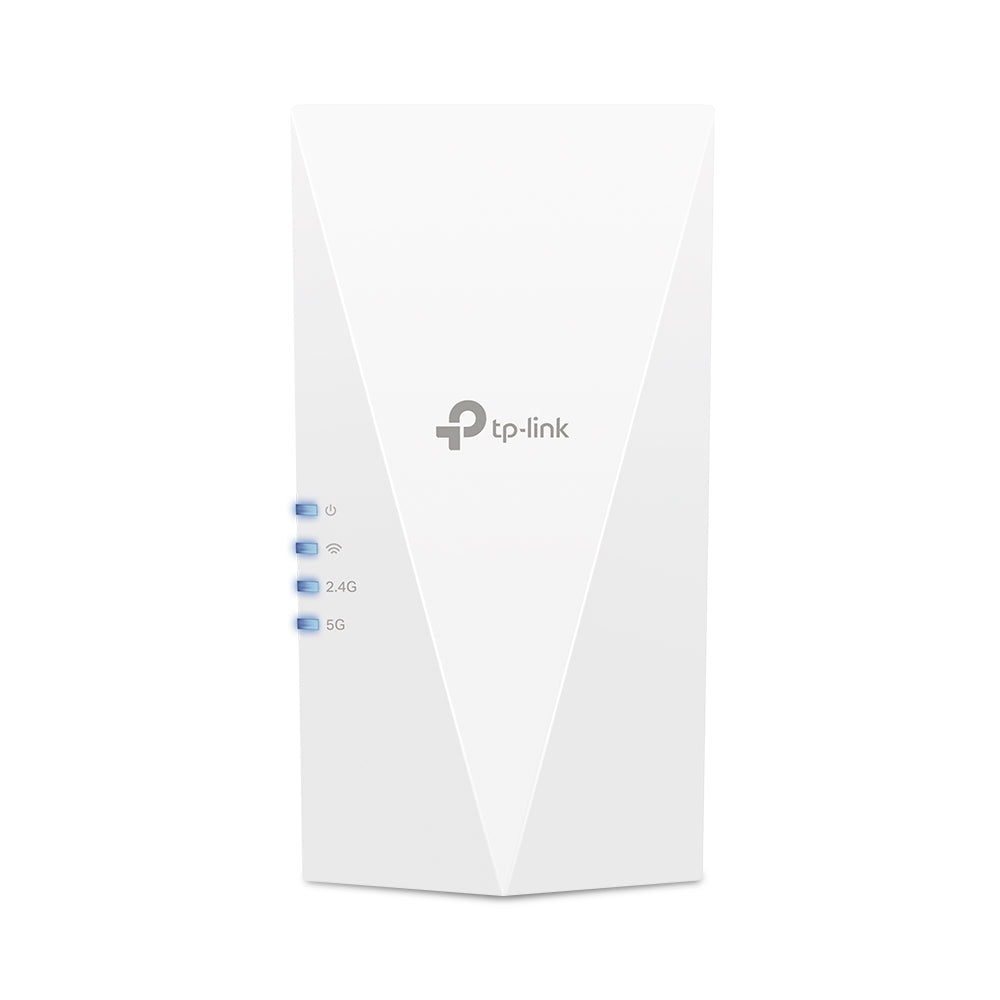How to set up a tp-link deco m4 whole home mesh Wi-Fi system?
Need help with dead zones and slow internet speeds in your home? The TP-Link Deco M4 Whole Home Mesh Wi-Fi System is a boon. TP-Link's Mesh technology assures that every corner of your home is covered with powerful Wi-Fi. Dead zones and bandwidth battles are over. Isn't it interesting? But what about setting it up? If you read further, you can explore how to get started with the TP-Link Deco M4.
Step 1: Connect the Power adaptor to the Deco M4 and plug it into a Power outlet. Wait for the LED blink to change from yellow to blue. If it does not blink blue, then reset the deco device by pressing the reset button on the device below.
Step 2: Connect to the internet and choose a router or access point mode.
STEP 3: To set up Router mode, turn off the modem and connect one end of ethernet to the modem and the other end to the tp-link deco mesh. Then, Turn on the modem.
Step 4: For AP mode, connect to the deco by connecting one end of the ethernet to a router and the other with the deco.
Step 5: Download the TP-Link Deco App and register with the tp-link ID for a new setup, or log in if you already have one.
Step 6: Choose the deco model and read the instructions before turning your deco on and connecting to the internet
Step 7: If the LED blinks blue, the connection is successful. Then, go to settings and connect your tablet or phone to your Wi-Fi.
Note:- For the default SSID of the device, refer to the product label.
Step 8: After the before step, the Deco app will scan and connect automatically. You can verify it by seeing that the LED blink is turning stable.
Step 9: Choose the device where you want to place the deco as the app suggests. Then, follow the necessary instructions.
Step 10: Now you can create a Wi-Fi network and set up the SSID & password. Then, go to settings and connect the phone or tablet to the newly configured Wi-Fi.
Step 11: Return to the Deco app and wait for the connection. Once the device's LED turns white, it means online.
Step 12: To Add another deco device, choose the model and layout of the home to set up. Turn on the device and follow the instructions. The deco app will automatically connect to the new device as the LED turns blue.
Step 13:- Select the device's location and follow the instructions. In the next few seconds, the device connects and turns white. Complete the whole setup and repeat the process to add a new one.